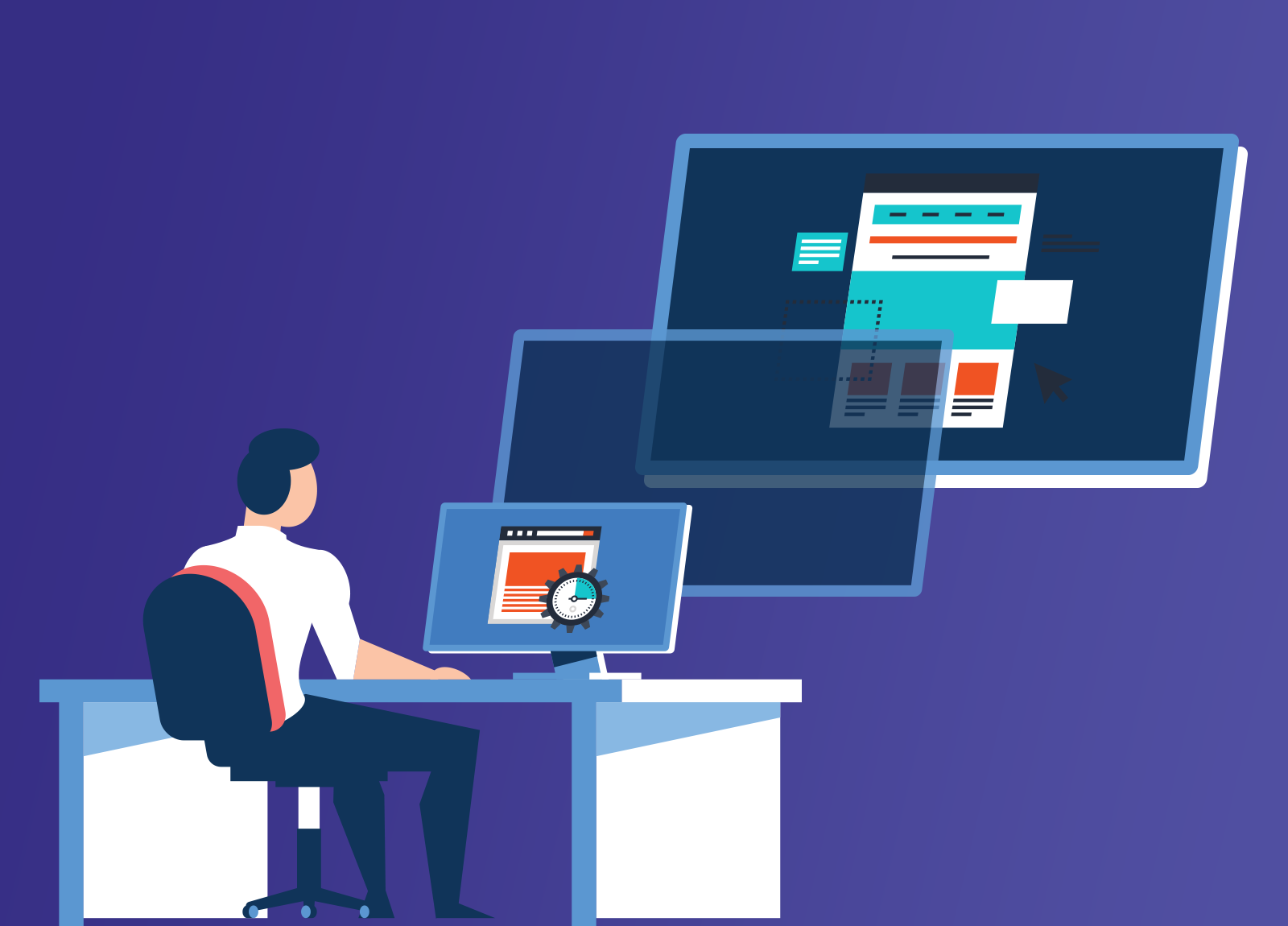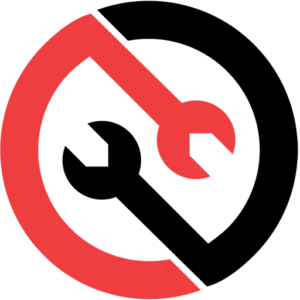You invest a lot of time researching the best technology for your business. Your Apple computers work well for your needs; plus, the sleek desktops look great in client-visible locations. Yet occasionally, something comes up that you can’t do on an iMac. It doesn’t work on the Mac operating systems (OSs), only on Windows. That’s where a virtual machine can come in handy.
Perhaps you invested in your Mac technology before finding out about this industry-specific software you need to run. You’re not about to buy new computers for every user in your office.
You know that running Windows XP can be more dangerous. After all, there are many more cybercriminals savvy with Microsoft products. The payoff is much bigger for a bad actor who can find a Windows vulnerability, as there are so many more users.
The answer, then, is to give your users access to a virtual machine. This lets you run that piece of software that only works on Windows without starting from square one.
What is a virtual machine (VM)? VM software emulates your computer. It allows you to install an operating system, such as Windows 10, on your Mac. The software maps computer processing, memory, storage, and other components to run properly. Then, the virtual OS (or guest OS) acts as if it’s running on a real system. Yet, for your purposes, it’s more of an app on your host OS. You open the software, make it full screen, and your computer looks and feels as if it has Windows installed.
One advantage of the virtual machine approach? It would help if you only had only the software you use on occasion and the VM software. You don’t have to get more hardware to accommodate that one Windows-centric tool. You can click on the software and do what you need to do. Then, when you’re done, you minimize that screen or close the application, and you’re back in the Mac world.
Virtual Machines Not Just for Mac Users
Any computer use can also benefit from VM software. Maybe you’ve been a Mac loyalist but want to try Linux? You can install the OS virtually to check it out. Or perhaps you’re developing software and need to test your offering on other operating systems. The virtual OS helps there, too.
Overlapping the VM on top of the existing operating system can also provide peace of mind. If you have legacy software on an old Windows operating system, you continue to use it safely. Instead of connecting a computer with outdated (and unsupported) software to the internet, you can keep it separate, offline.
A virtual machine also offers a way to browse the internet without the risk of compromising the host OS. The original files and data are separate and won’t be at risk of compromise, theft, encryption, or ransomware.
Businesses can also benefit from a VM when they want to clone an existing system. Make a snapshot of the old computer and run it in on a VM on a new machine. This keeps the business running as usual when you’ve lost a software installer or need specific settings. Or use the VM when you want to move the guest OS to a new host computer.
The VM snapshot can also provide you with a backup of the old settings and legacy systems that you can always go back to. Worried about running an antivirus update or installing a new app? Use the virtual machine software to create a snapshot of your current machine’s state. Then, you can quickly restore it if the worst happens.
Real Help with Virtual Machines
Virtual machines offer real benefits. Our IT experts can help you set up an operating system within your VM. We can also connect the software to printers or the network as needed, securely. Contact us today at 1-866-563-2771!